Find and visit our website easily

1Instructions
📝 Open your browser and go to Google.com
🔍 In the search bar, type:
linkmylogistics.com➡ Press Enter to find and visit our website
✅ Why this helps: This helps new users find us easily without typing the full URL.
Explore features and select the services you need
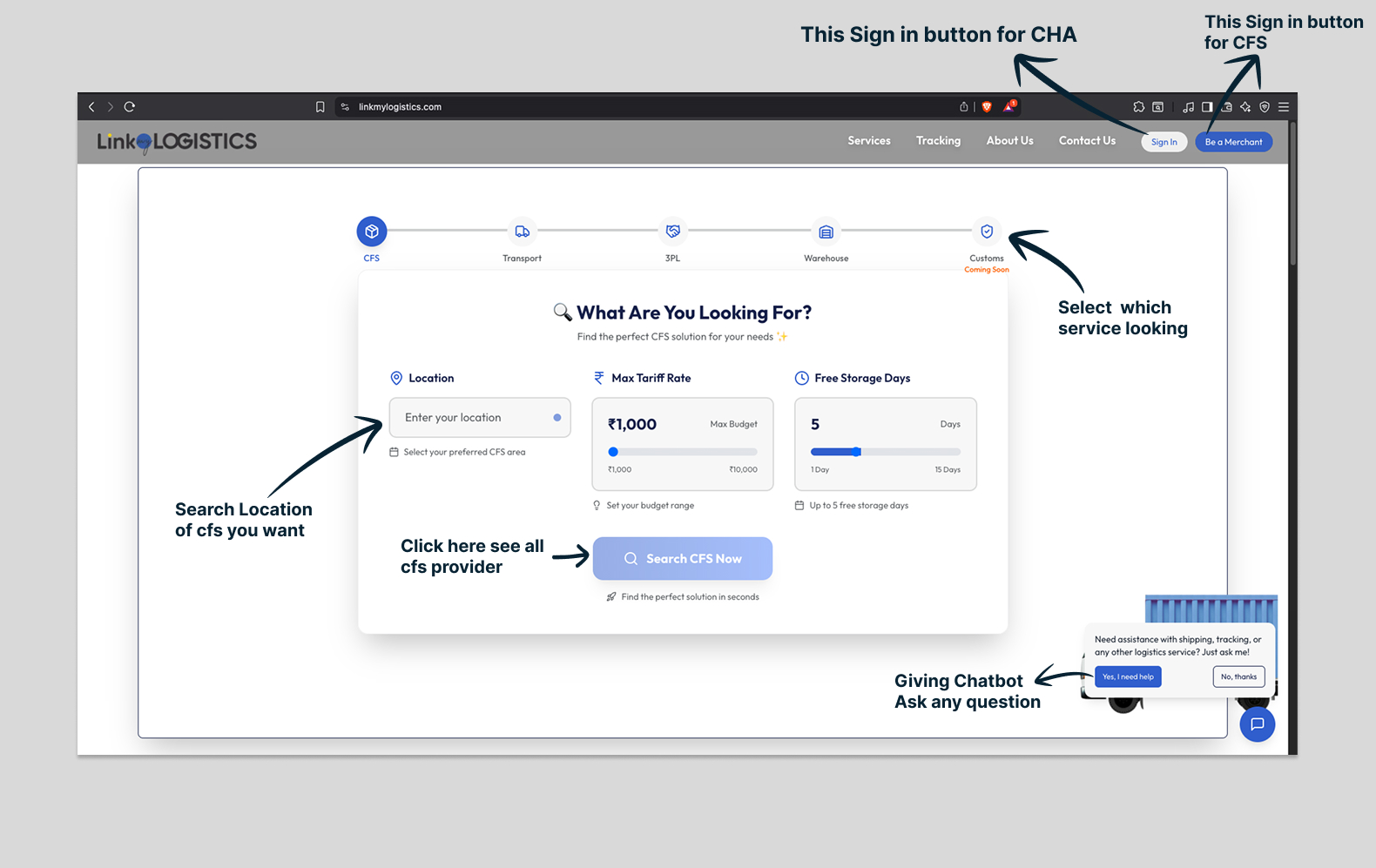
2Available Features
🔍 Search by location to find CFS (Container Freight Station) providers
💰 Set your budget and storage preferences
🚛 Choose logistics services: CFS, Transport, 3PL, Warehouse
💬 Ask questions through our chatbot assistant
📌 Click "Search CFS Now" to view available providers
👥 Login Options at the Top:
"Sign In" for Merchant
"Sign In" for CFS users
Access your dashboard with secure authentication
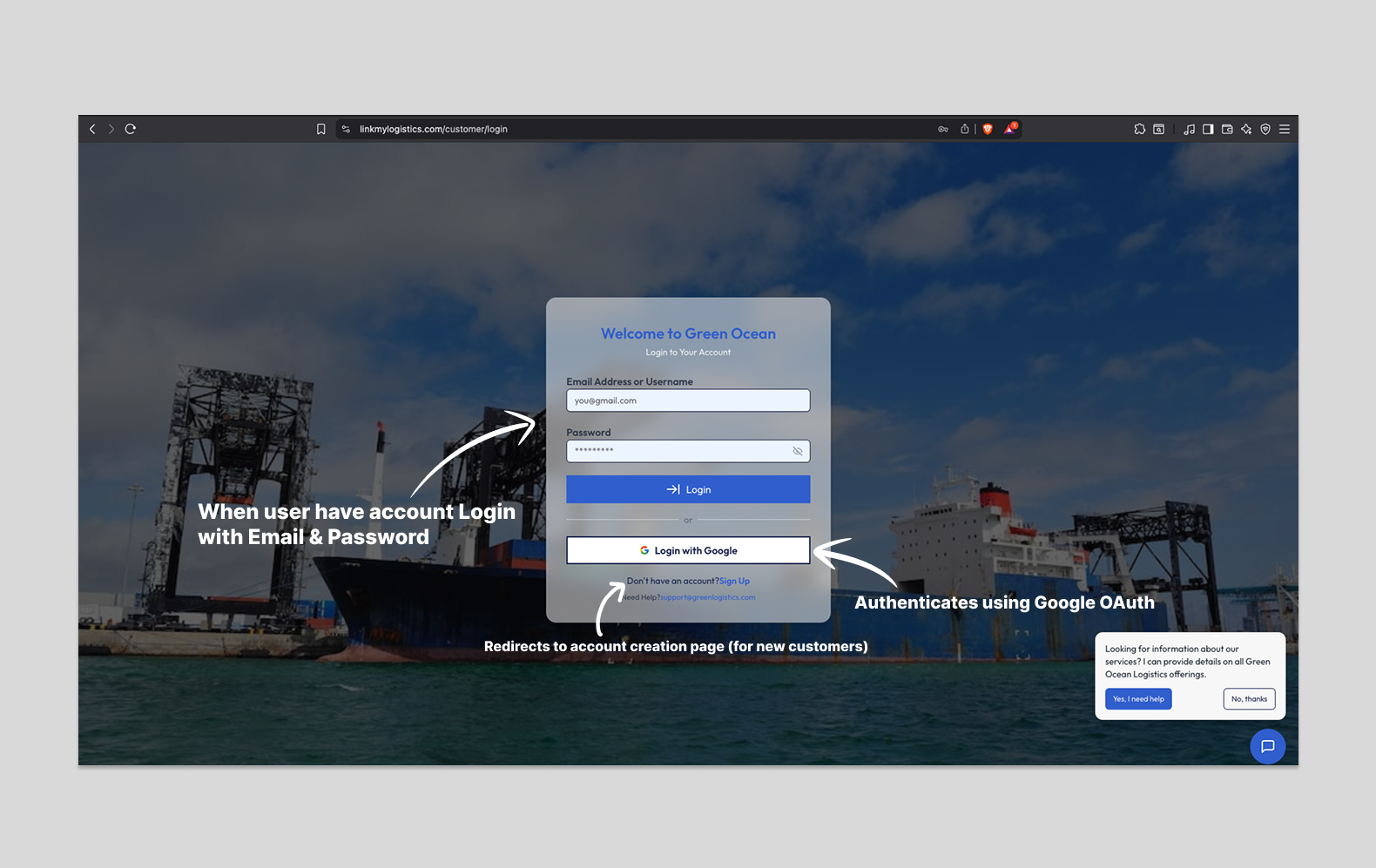
3Sign In Options
🔐 Use your login credentials to access your dashboard:
- 📧 Enter Email or Username
- 🔑 Enter your Password
- ➡ Click Login
Alternative Login:
🔗 Login with Google (OAuth) - Authenticates using Google OAuth for secure access
🆕 Don't have an account?
Click Sign Up to create a new one - Redirects to account creation page (for new customers)
For support, use the email link provided on the login page
🎉 Success! Once logged in, you'll have access to your personalized dashboard with all logistics tools and services.
Complete registration process in 4 simple steps
Registration
Sign up with email
Business Profile
Fill company details
Email Verification
Verify your email
Completed
Account ready
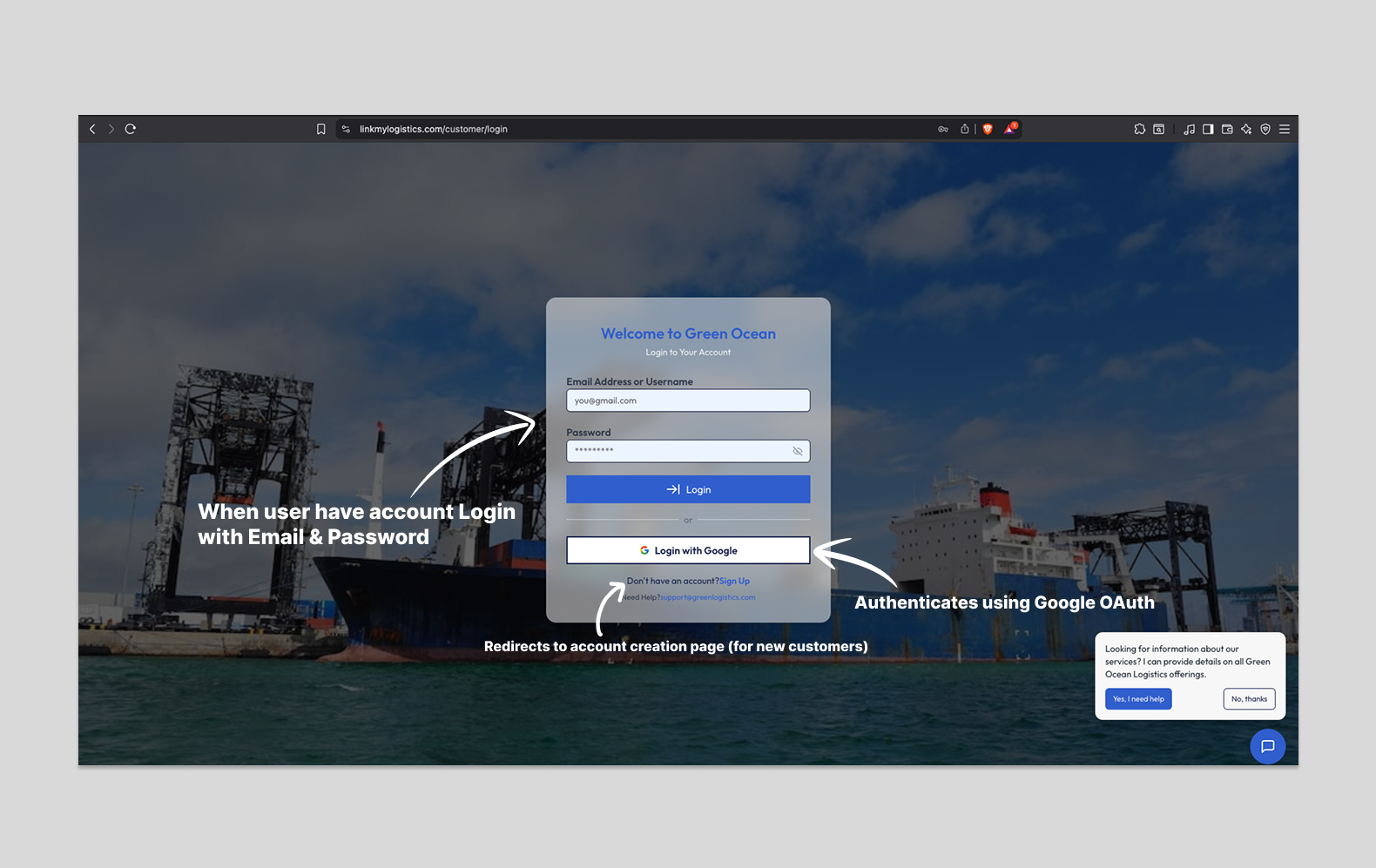
Access the Registration Page:
Visit: linkmylogistics.com/customer/register/profile
Action:
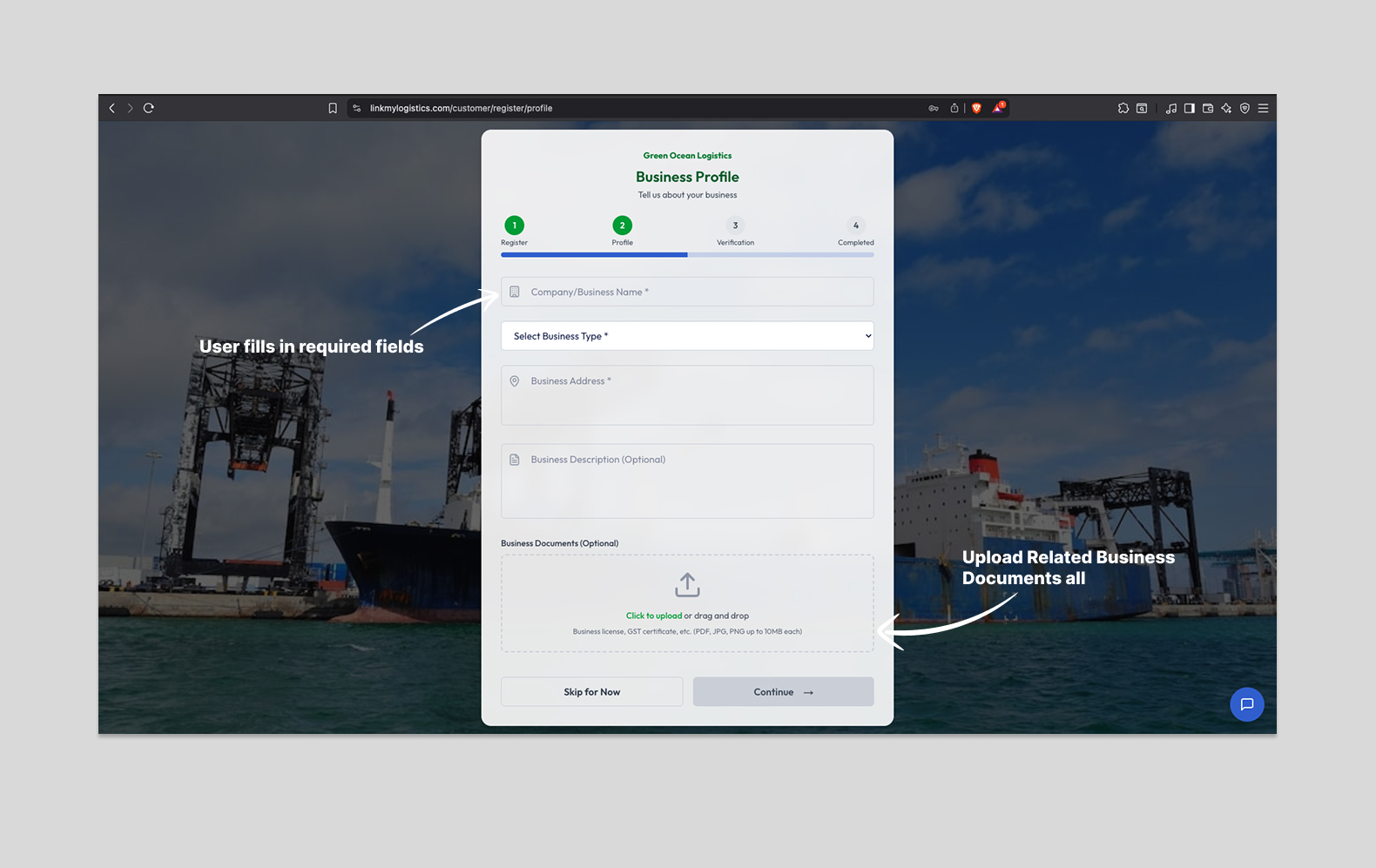
Fields to Complete:
Action:
- • After filling the required info, click "Continue →"
- • You can choose "Skip for Now" to proceed without documents

What Happens:
You will receive an email to verify your address.
Once verified, the screen will display "Email Verified"
Action:
Click "Continue →" to proceed to the final step
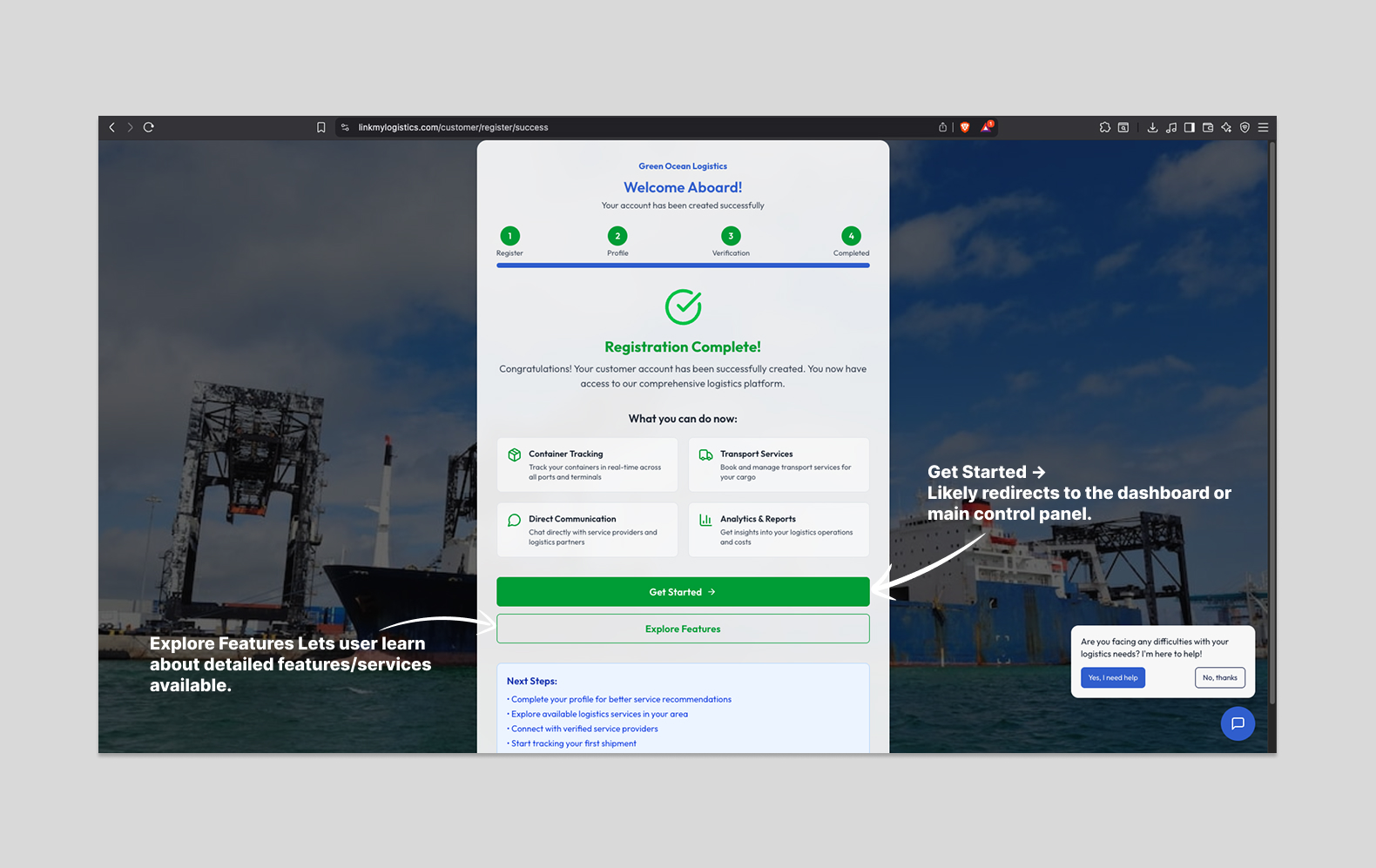
Confirmation Screen:
You will see a message confirming your account has been successfully created and verified.
You are now ready to explore the customer dashboard and begin using the logistics services.
🎊 Welcome Aboard!
Your Link My Logistics account is now ready to use. Start exploring our comprehensive logistics platform!
Complete guide to finding and requesting quotes from service providers
Choose Service
Select logistics category
Apply Filters
Narrow search results
Browse Providers
View provider cards
On the homepage, you will see buttons for various logistics categories:
👉 Action: Click the service type you are looking for (e.g., CFS).
Use the Search & Filter Bar on the top-right:
- • Search for specific service providers
- • Apply filters like location, service type, etc.
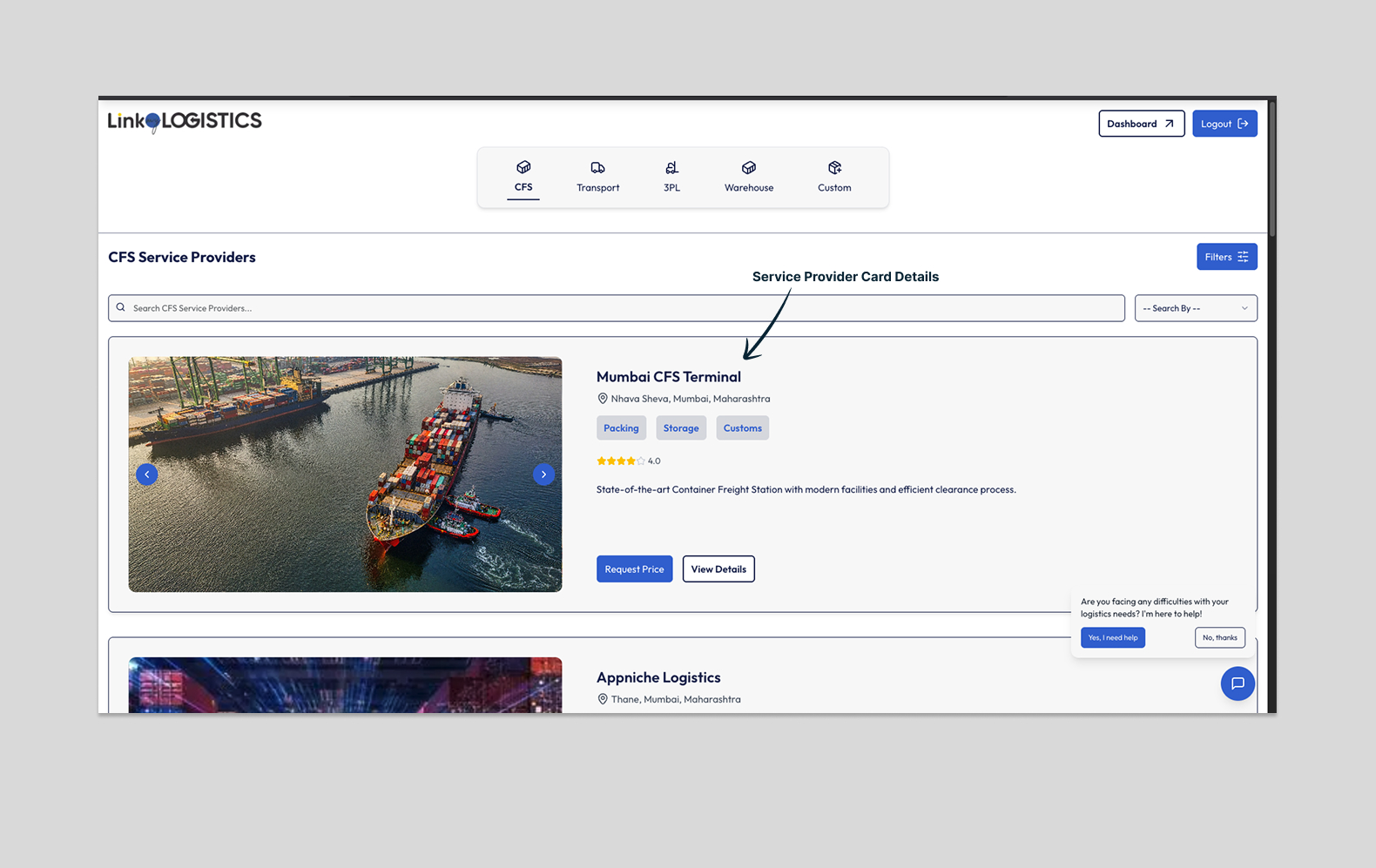
Scroll through the listed Service Provider Cards.
Each card displays:
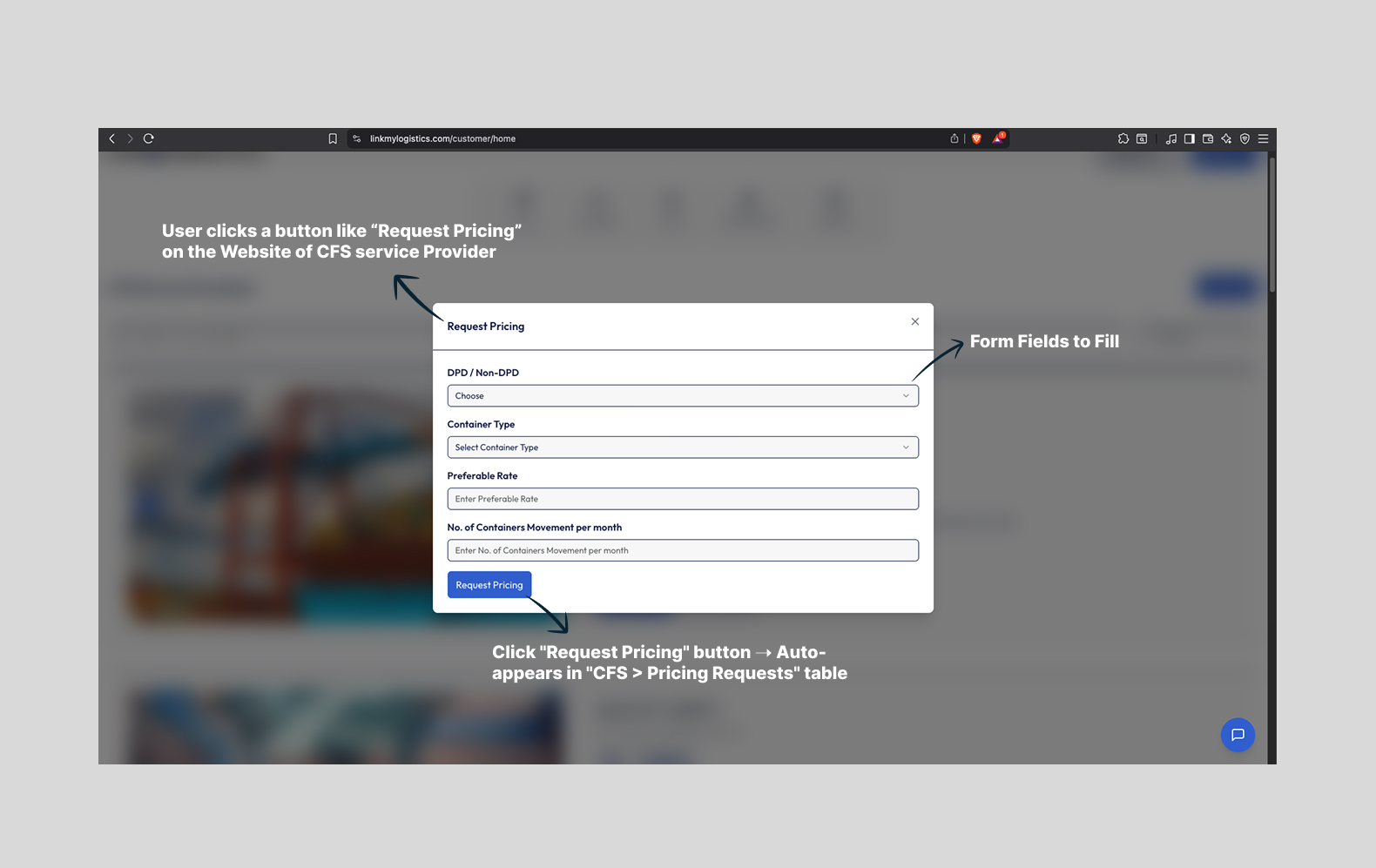
Click the "Request Price" button on the provider card.
A form will appear with the following fields:
Actions:
- 📝 Fill in the required details.
- ✅ Click "Request Pricing".
Once submitted, your request automatically appears in your dashboard under:
You can view the status and manage responses from there.
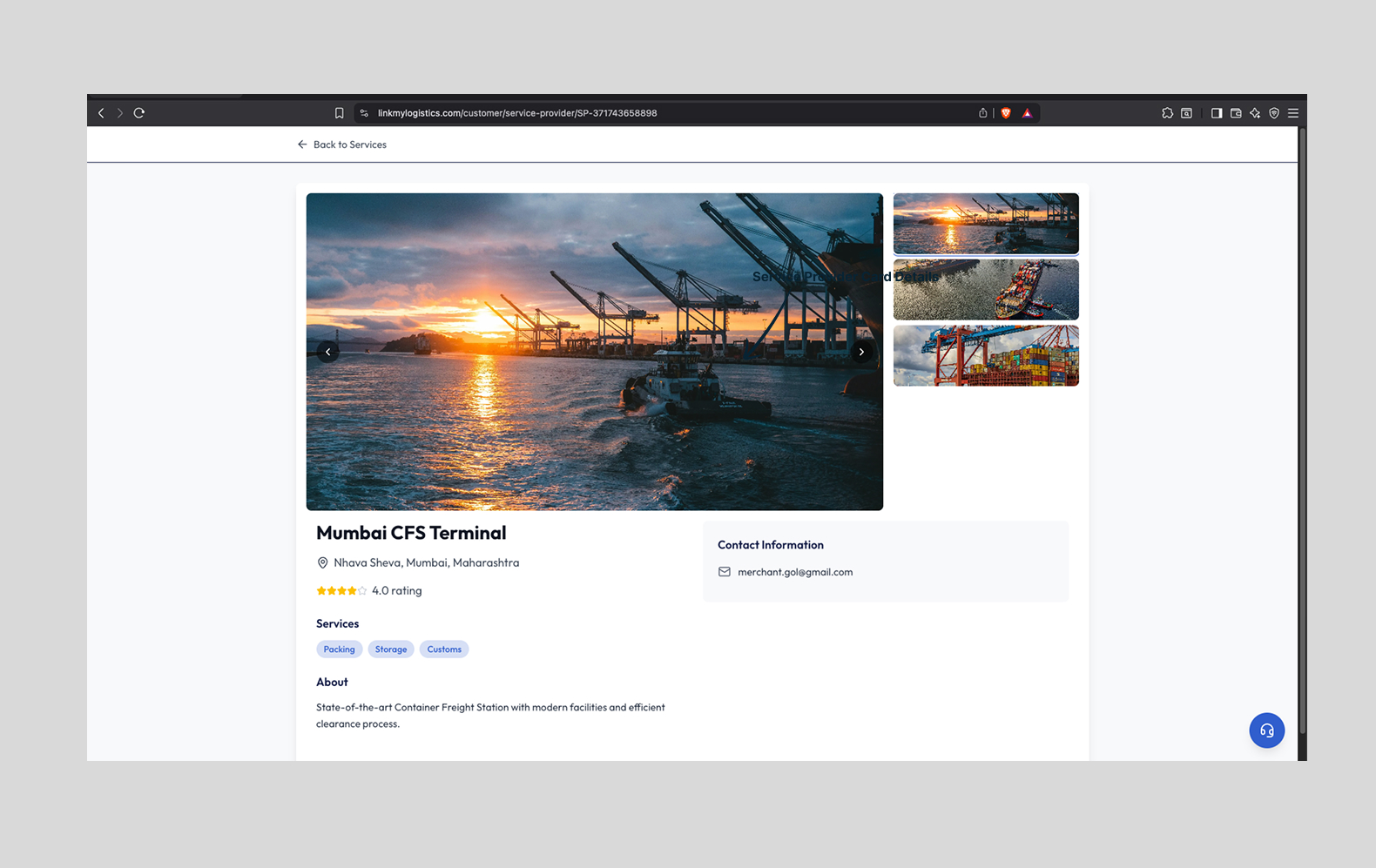
Click "View Details" on any card to open a dedicated page with:
Complete guide for signing in with Google OAuth
🟦 Step 1: Open the Login Page
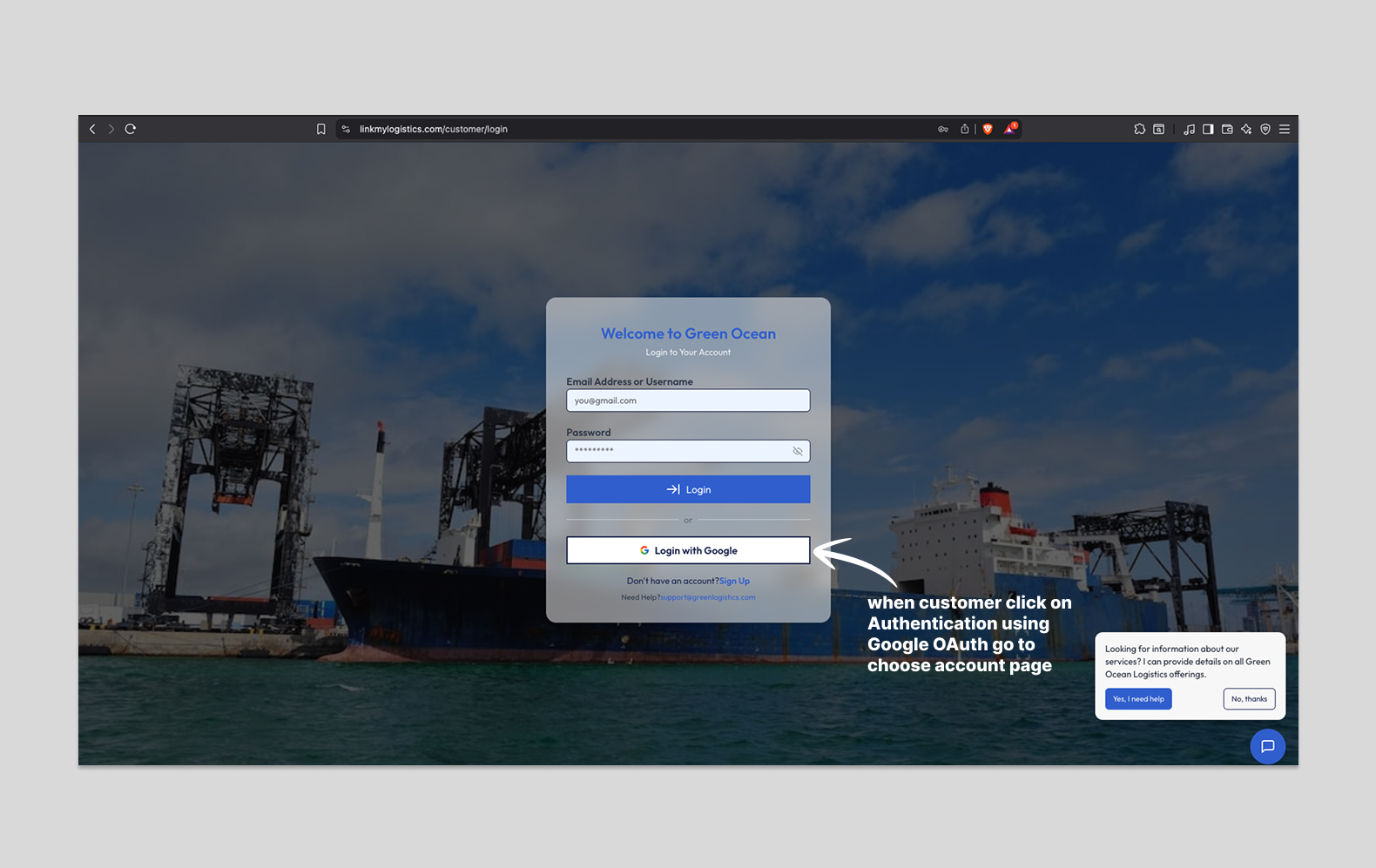
Visit: https://linkmylogistics.com/customer/login
You'll see two options:
- Enter email & password
- OR click "Login with Google"
📌 Tip: Make sure you're already logged into your Google account on your browser.
🔁 Step 2: Click "Login with Google"
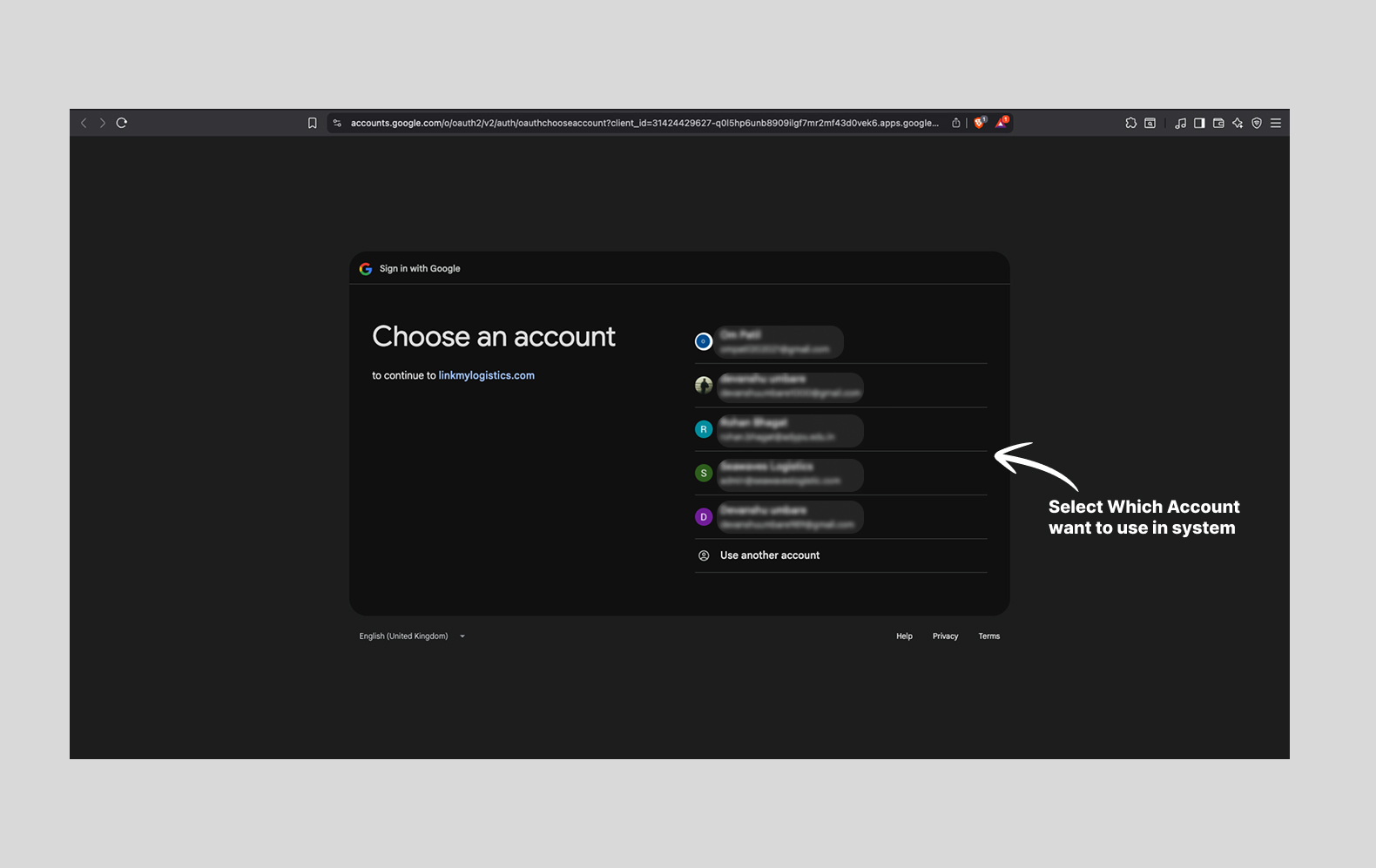
Click the white "Login with Google" button.
This will redirect you to the Google account selector page.
🔍 Step 3: Choose a Google Account
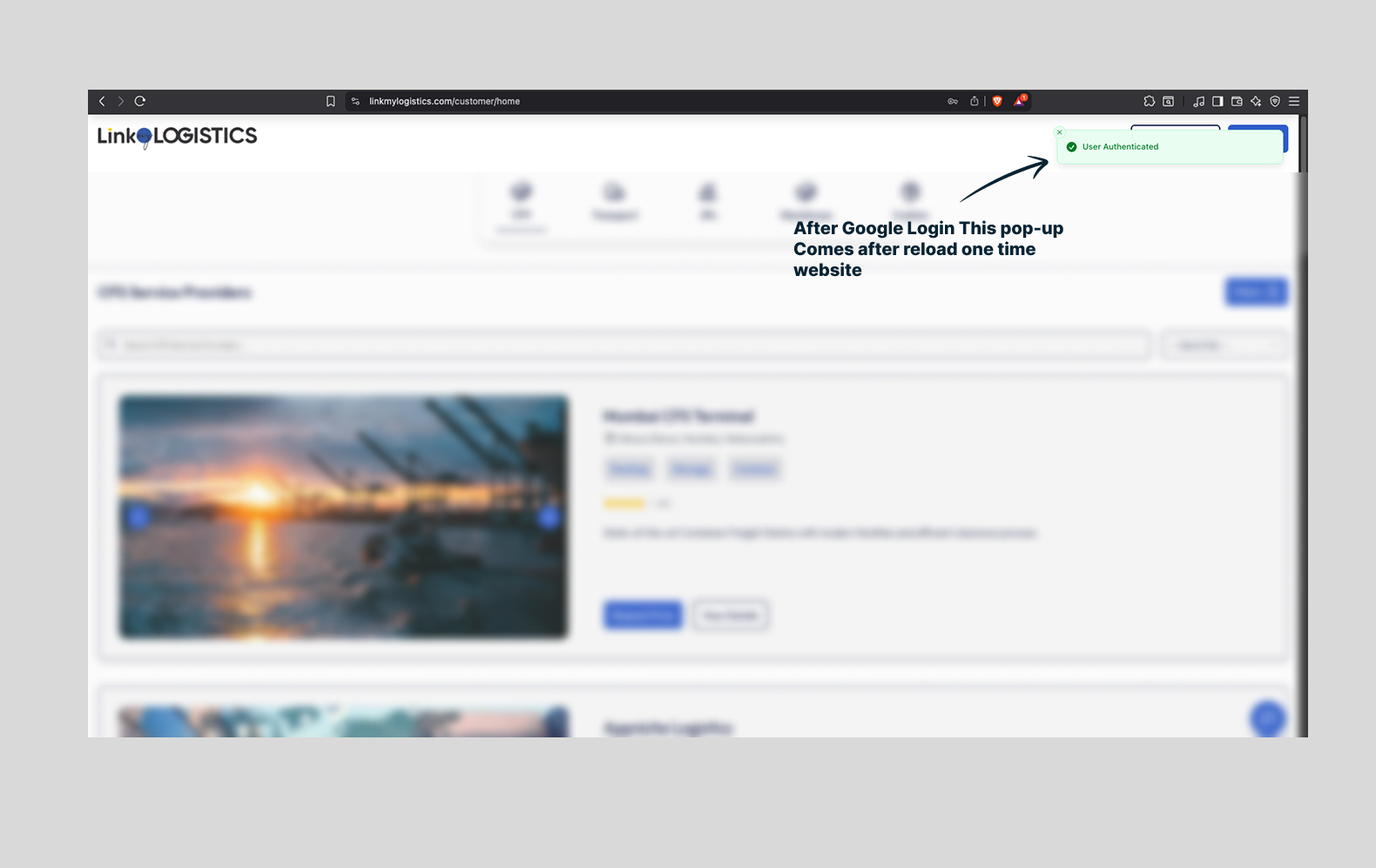
A page titled "Choose an account" will appear (Google OAuth screen).
Select the Gmail account you want to use.
OR click "Use another account" if your desired email is not listed.
✅ Step 4: Authentication and Redirect
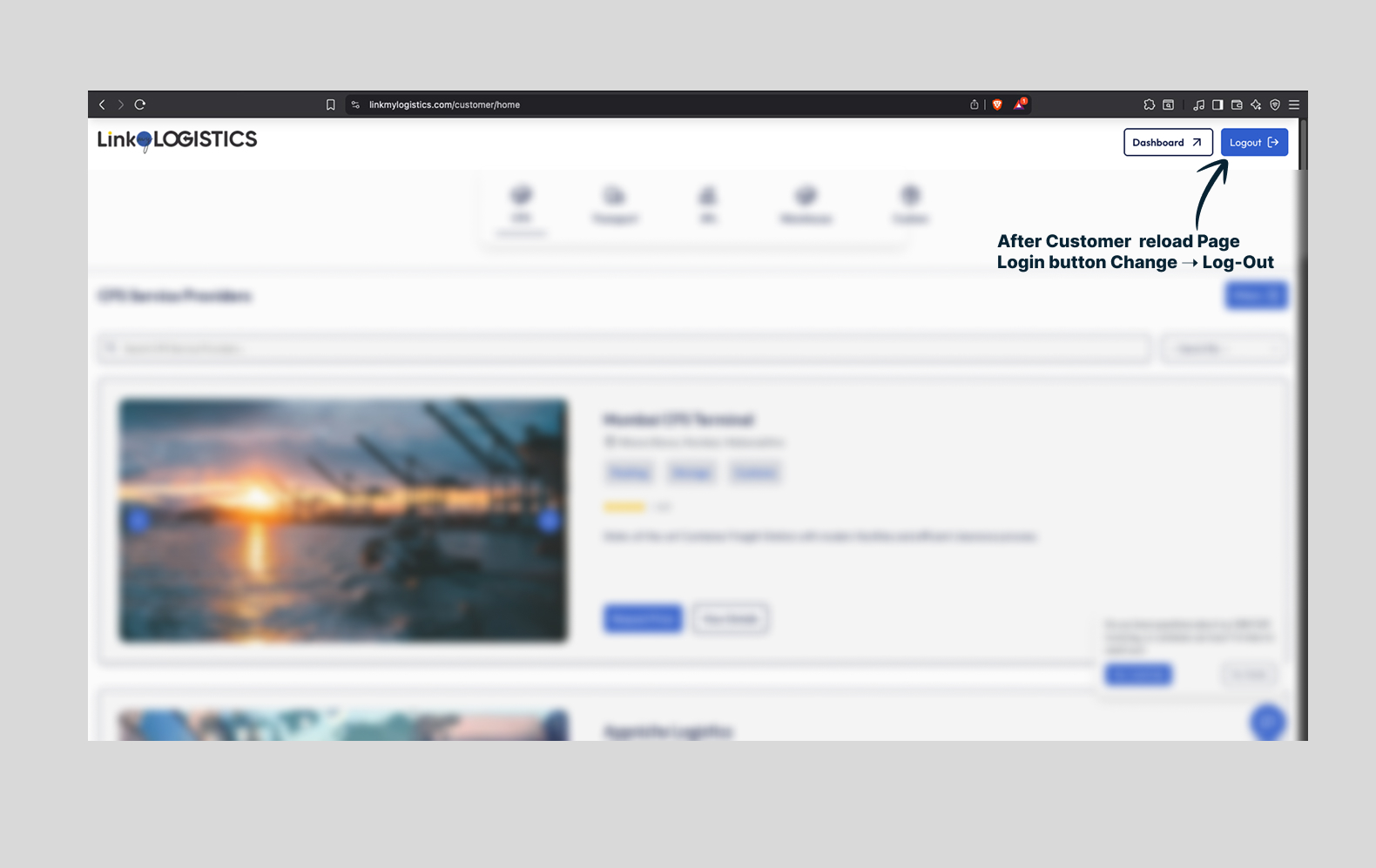
Once authenticated, you'll be redirected back to the website.
A green pop-up will appear: "User Authenticated" ✅
Important: You may need to refresh the page once to complete the login.
🔓 Step 5: You're In!
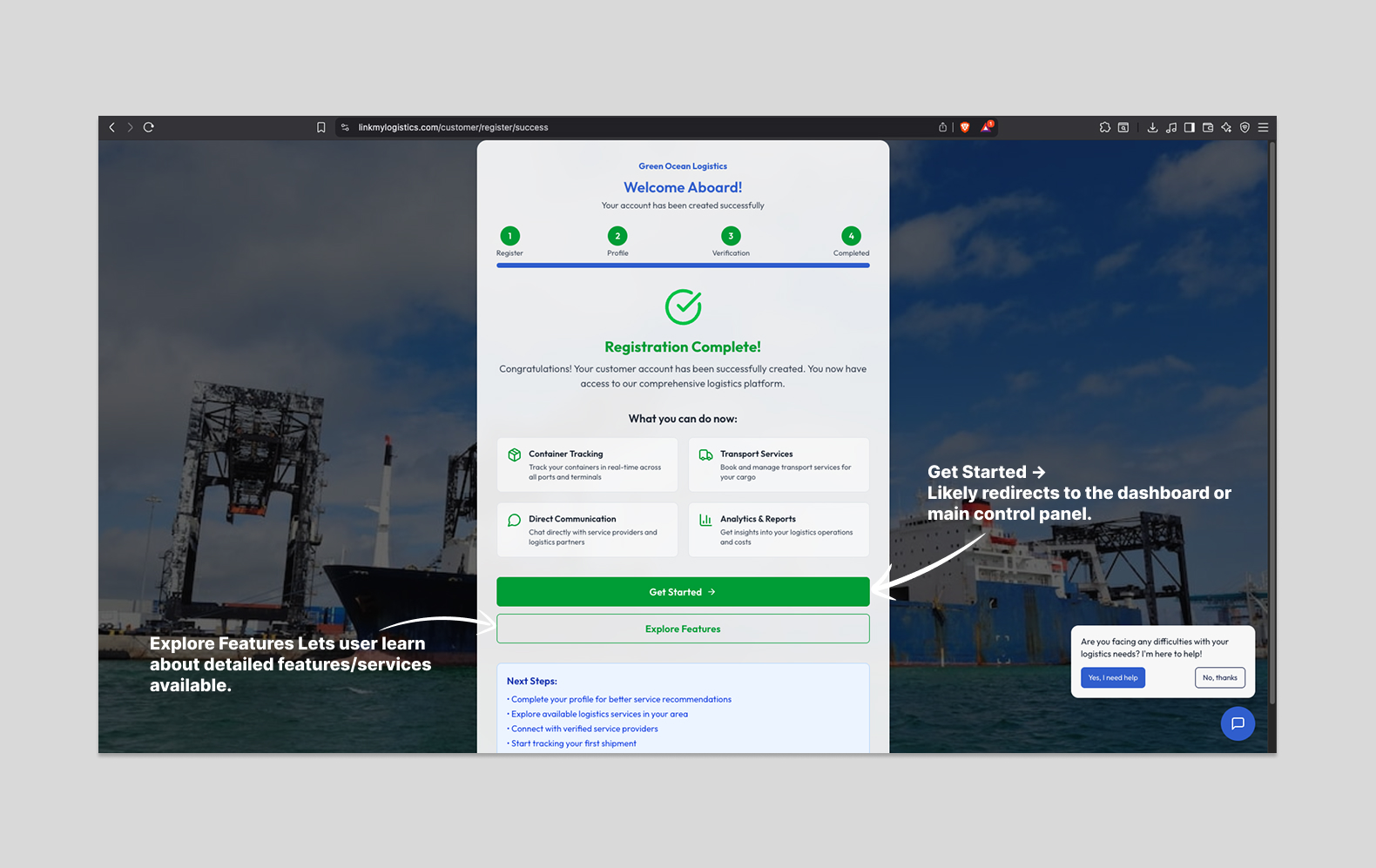
The system will now show a Dashboard button and Logout option.
This means you're successfully logged in.
🎉 You can now:
- Explore services
- Request pricing
- Manage your logistics dashboard
Complete guide for navigating and using the Customer dashboard interface
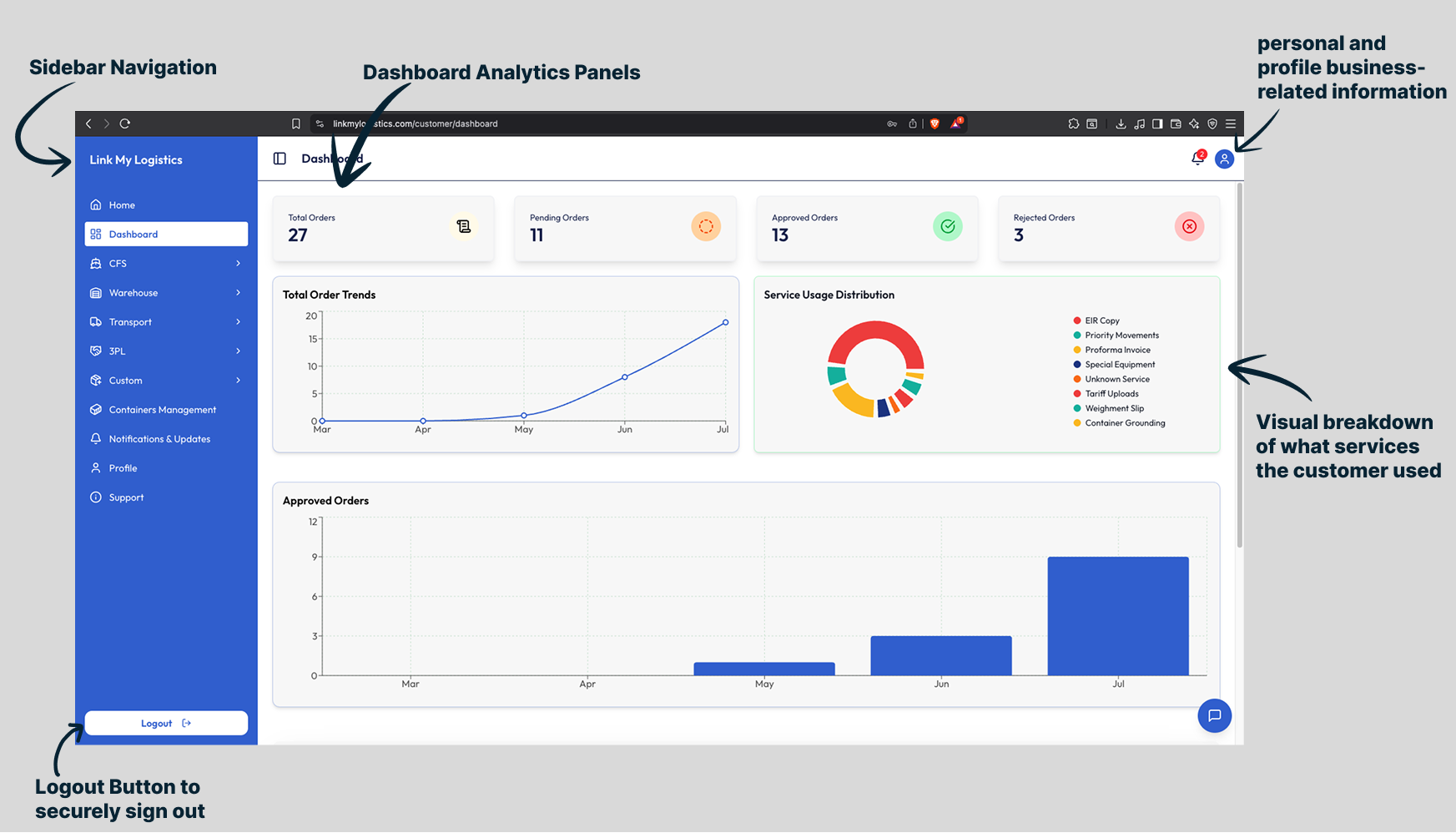
🔐 1. Login & Access Dashboard
By default, the Dashboard page loads showing an overview of orders and service usage.
📊 2. Review Order Summary Cards (Top Section)
📈 Total Orders
Shows all orders created in the system
⏳ Pending Orders
Orders awaiting admin action
✅ Approved Orders
Orders accepted by the admin
❌ Rejected Orders
Orders declined by the admin
📈 3. Analyze Trends & Insights
📊 Total Order Trends (Graph)
- Displays monthly order volumes
- Hover over points to see exact counts
🍩 Service Usage Distribution (Donut Chart)
Shows percentage split of service requests:
✅ 4. Track Approved Orders
📊 Approved Orders Graph
Displays monthly breakdown of approved orders for performance tracking.
🧭 5. Navigation Panel (Left Sidebar)
🚪 6. Logout
Click Logout at the bottom of the sidebar to securely exit the admin dashboard.
Complete step-by-step guide for managing CFS orders and services
 page.png)
Customer reaches this page by selecting: CFS → Orders from the left-hand sidebar
🚀 Step 1: Accessing the CFS Orders Page
Navigation Path: From the left-hand sidebar, select:
📦 CFS → Orders
The "My Orders" page will load with all CFS orders created by the customer.
📊 Step 2: Understanding the Dashboard Stats (Top Section)
Quick stats summary for the user's understanding of order statuses:
✅ Approved
Number of CFS orders approved by the service provider
⏳ Pending
Orders awaiting approval from service provider
🔄 In Progress
Orders currently being processed
❌ Rejected
Orders declined by the service provider
🔍 Step 3: Searching for Orders
🔎 Search Bar
Use the Search Bar to find orders by Order ID for quick access.
🎛️ Filters
Apply filters to narrow results for faster lookup and better organization.
➕ Step 4: Creating a New Order
Click the "New Order" button (top-right) to initiate a new CFS booking.
📝 Fill in the required details in the order form to complete your booking.
📋 Step 5: Viewing and Managing Orders
The table shows all CFS orders created by the customer with complete details:
⚡ Actions Column
Available actions for each order:
🚪 Step 6: Logging Out
Click Logout in the bottom-left corner after managing your orders to securely exit the system.
Step-by-step process for creating and submitting new CFS orders
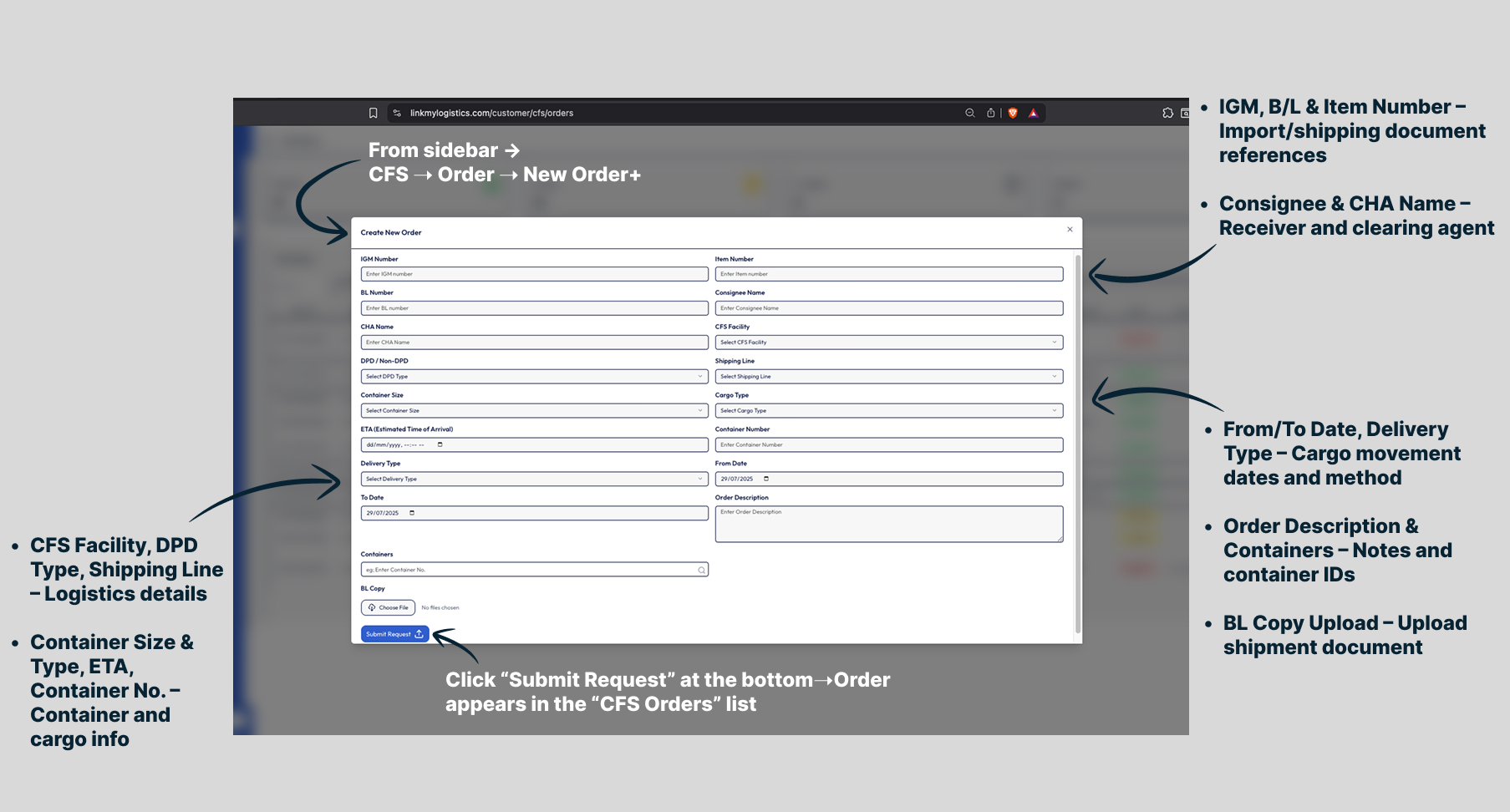
Feature Location: Sidebar → CFS → Order → New Order+
📋 Step 1: Fill in Shipment References
📄 Import/Shipping Documents
- • IGM Number - Import General Manifest reference
- • B/L Number - Bill of Lading number
- • Item Number - Specific item reference
👥 Receiver & Clearing Agent
- • Consignee Name - Cargo receiver details
- • Merchant Name - Customs House Agent details
🚛 Step 2: Enter Logistics Details
🏢 CFS Facility
Select the Container Freight Station for cargo handling
🚢 Shipping Line
Choose from available shipping line options
🚚 DPD/Non-DPD Type
Choose Direct Port Delivery or standard delivery
📦 Cargo Type
Select cargo type from dropdown menu
📦 Step 3: Provide Container Information
📏 Container Size & Type
Dimensions and type of container (20ft, 40ft, etc.)
⏰ ETA
Estimated Time of Arrival - Expected cargo arrival date
🔢 Container Number
Unique ID of the container for tracking
🚚 Step 4: Set Delivery Details
📅 From Date / To Date
Cargo movement dates and delivery window
🚛 Delivery Type
Mode of delivery - truck, rail, etc.
📍 Delivery Method
Specific delivery method and logistics
📝 Step 5: Add Order Description & Attachments
📄 Order Description
Add any special notes, instructions, or requirements
📦 Containers
Enter container IDs if handling multiple containers
📎 BL Copy Upload
Upload Bill of Lading and other shipment documents
✅ Step 6: Submit Your Order
Click "Submit Request" at the bottom of the form
📋 Result: Order appears in the "CFS Orders" list for tracking and management
✅ Success! Your CFS order has been submitted and is now available in your orders list for tracking, editing, and communication with the service provider.
Complete guide for managing and tracking CFS pricing requests
 page.png)
Feature Location: Sidebar → CFS → Pricing Requests
🔍 Step 1: Access Pricing Requests
From the left menu, click CFS → Pricing Requests.
📊 Status Overview
At the top, you'll see status counts for all your requests:
🔎 Step 2: Search & Filter Requests
🗓️ Date Filter: Use the date filter to find requests from specific time periods
🔍 Search Bar: Find specific pricing requests quickly by typing keywords
📋 Step 3: View Request Details
Each row represents one pricing request you made.
📊 Column Details:
When the request was made
CFS terminal name
Rate you proposed or received
Type of delivery mode
e.g., General, Mix, ODC/FR/OT
Estimated volume
Accepted / Pending / Rejected
Notes from provider if applicable
More options (⋮ menu)
📊 Step 4: Check Status Updates
Your pricing is approved.
🎉 Great! The CFS provider has accepted your pricing request and terms.
Waiting for CFS provider response.
⏰ Your request is under review. The provider will respond soon.
Request denied.
📝 Check the "Reason" column for feedback and consider submitting a new request.
Submit additional services linked to existing orders efficiently
📋 Introduction
Use the New Request form to submit additional services linked to an existing order, such as EIR Copy, Proforma Invoice, or Priority Movements. This helps our operations team process your requests efficiently.
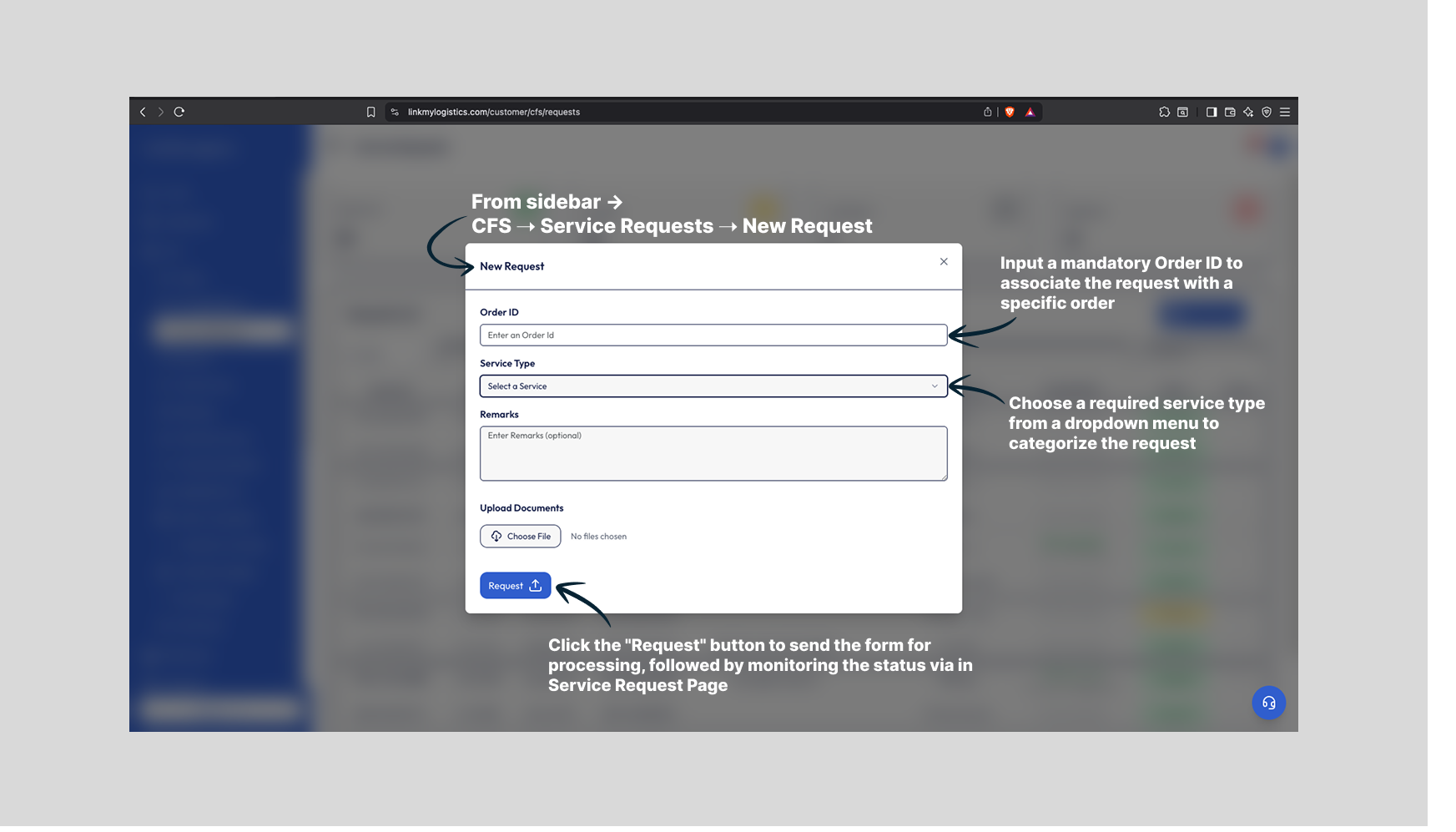
Navigation Path: Sidebar → CFS → Service Requests → New Request
🧭 Step 1: Navigate to New Request
From the sidebar menu, go to CFS → Service Requests → New Request.
📝 Step 2: Fill in the Request Details
🆔 Order ID
Enter the ID of the order you want this request linked to.
⚠️ Mandatory Field: Input a mandatory Order ID to associate the request with a specific order
🔧 Service Type
Select the appropriate service from the dropdown list.
⚠️ Mandatory Field: Choose a required service type from a dropdown menu to categorize the request
📋 Common Service Types:
💬 Remarks
Add any notes or instructions for the operations team.
💡 Helpful Tip: Include specific details, deadlines, or special requirements
🚀 Step 3: Submit the Request
Click the "Request" button to send it for processing.
📊 After Submission:
Your request will now appear in the Service Requests list with a status of:
The EIR Copy feature lets customers request a digital copy of the Equipment Interchange Receipt for their containers, directly from the platform.
 page.jpg)
Feature Location: Sidebar → CFS → EIR Copy
Step 1 – Open EIR Copy Page
From the left sidebar menu, go to: CFS → EIR Copy
Top section shows a status summary:
Step 2 – View All Past Requests
Below the summary is a table listing all past EIR Copy requests with details like:
Step 3 – Create a New Request
 page.jpg)
1. Order ID
Container-related Order ID for which you want the EIR copy
2. Remarks
Optional notes or urgent instructions (e.g., “Need urgently”)
3. Upload Documents
Attach supporting files if required
Step 4 – Track Your Request
Once submitted, the request will appear in the table with its current status. Statuses automatically update as your request progresses.
This feature allows customers to track the status and progress of their shipping containers in real time.
 page.jpg)
Feature Location: Sidebar → CFS → Track & Trace
1. Accessing the Feature
From the sidebar menu, go to CFS → Track & Trace.
2. Entering Container Details
- Enter the Container Number (e.g., CON-93590729951) and Order ID.
- Click Track Status to fetch the latest update.
3. Viewing Order Details
See shipment information like Order ID, BL No., CFS Facility, Consignee Name, IGM No., Item No., Current Movement Status, and Merchant Name.
4. Shipment Progress
Track milestones like discharge, release dates, and other key movement updates.
The Proforma Invoice feature allows customers and Merchant to request and manage proforma invoices quickly, track their status, and view all past requests.
 page.jpg)
📂 Step 1 – Open Proforma Invoice Page
From the left sidebar menu, go to:
📦 CFS → Proforma Invoice
📊 Step 2 – View Request Summary
At the top, you'll see a status summary with the count of requests in:
➕ Step 3 – Create a New Request
Fill in the required details:
Order ID
Enter the Order ID for which you need the proforma invoice
Remarks
Add any special notes or instructions
Reason
Specify the reason for requesting the proforma invoice
Upload Supporting Files
Attach any supporting documents (optional)
✅ Result: Your request will appear in the list with a Pending status.
📋 Step 4 – Manage & Track Requests
Below the summary, you'll find a detailed table showing:
📋 Request ID, Date & Time
Unique identifier and submission timestamp
🆔 Order ID
Order linked to the request
💬 Customer Remarks & Reason
Your notes and justification for the request
📎 Uploaded Files
Supporting documents (if any)
📊 Status
Approved, In Progress, Pending, Rejected
🔍 Search Bar
Find specific requests quickly
Quick Search
Use the search bar to find specific requests by Request ID, Order ID, or other details.
The Priority Movements feature allows Merchants (Customs House Agents) to submit urgent cargo movement requests, track their status, and manage them efficiently through the CFS portal.
 page.jpg)
🚀 Accessing the Priority Movements Page
From the left-hand sidebar menu, navigate to:
📦 CFS → Priority Movements
📊 Understanding the Dashboard Layout
📈 Quick Status Summary (Top Section)
Displays the count of requests in each status:
Requests that have been processed and confirmed
Requests awaiting review/approval
Requests currently being actioned
Requests that have been declined
➕ New Request Button
Located at the top-right of the page. Used to submit a new Priority Movement request.
📋 Requests Table (Bottom Section)
Shows all past and current requests with details:
➕ How to Create a New Priority Movement Request
📝 Step-by-Step Process:
Click the New Request button
Fill in the required fields:
- • Order ID (mandatory)
- • Customer Remarks (optional, for notes)
- • Reason (mandatory – why priority is required)
Upload supporting files (if needed)
Submit the request
Once submitted, the request will appear in the list with a Pending status until processed by the CFS team
📈 Tracking and Managing Requests
Search Functionality
Use the Search Bar above the table to quickly find specific requests by Request ID, Order ID, or Remarks.
Status Monitoring
Monitor the Status column to see if your request is:
Actions Menu
Click the Actions menu (three dots) to:
🎉 Priority Movement Request Complete!
You now know how to submit urgent cargo movement requests, track their progress, and manage them efficiently.
The Weighment Slip feature allows Merchants (Customs House Agents) to request official weighment slips for cargo and track the progress of these requests to CFS.
 page.jpg)
🧭 Accessing the Weighment Slip Page
From the left-hand sidebar menu, navigate to:
📦 CFS → Weighment Slip
📊 Understanding the Dashboard Layout
📈 Quick Status Summary (Top Section)
Displays a visual count of all requests by status:
➕ New Request Button
Found at the top-right. Use it to submit a fresh weighment slip request.
🔎 Search Bar
Quickly find a request using Order ID or other keywords.
📋 Requests Table (Bottom Section)
Lists all current and past requests with these details:
📝 How to Create a New Weighment Slip Request
Click the New Request button.
Fill in the required fields:
Attach supporting files if necessary.
Submit the request.
Your new request will appear in the table with a Pending status until processed.
📈 Tracking and Managing Requests
Search
Use the Search Bar to locate specific requests quickly.
Status Monitoring
Check the Status column to know if your request is Approved, Pending, In Progress, or Rejected.
Actions Menu
🎉 Weighment Slip Request – Complete!
You can now create, track, and manage Weighment Slip requests effortlessly.